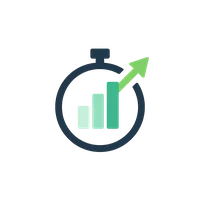LoadTime Bookmarklet
Analyze any website's performance with a single click
Looking for more tools? Check out DateMath Pro for Professional date calculation suite.
How It Works
Drag the button to your bookmarks bar
Simply drag and drop the button below to your browser's bookmarks toolbar.
Visit any website
Navigate to any webpage you want to analyze.
Click the bookmarklet
Click the bookmarklet in your bookmarks bar to instantly analyze the page's performance.
⬇️ Drag this button to your bookmarks bar ⬇️
🚀 Analyze with LoadTimeDrag this button to your bookmarks bar. Don't click it here!
Can't drag? Try these alternatives:
Method 1: Right-click and bookmark
- Right-click the button above
- Select "Bookmark this link" or "Add to bookmarks"
- Save it to your bookmarks bar
Method 2: Manual creation
- Right-click your bookmarks bar → "Add page" or "Add bookmark"
- Name it:
Analyze with LoadTime - Copy the code below and paste it as the URL:
Why Use the Bookmarklet?
One-Click Analysis
No need to copy-paste URLs. Analyze any page instantly from your bookmarks bar.
Works Everywhere
Analyze any website you can visit, including local development sites and intranets.
Privacy Focused
The bookmarklet only redirects you to LoadTime with the current URL. No data is collected.
Developer Friendly
Perfect for quick performance checks during development and testing.
Frequently Asked Questions
Is the bookmarklet safe?
Yes! The bookmarklet is a simple JavaScript snippet that redirects you to LoadTime Analyzer with the current page's URL. You can view the code above to see exactly what it does. It doesn't collect or transmit any data.
Which browsers support bookmarklets?
All modern browsers support bookmarklets: Chrome, Firefox, Safari, Edge, Opera, and Brave. Mobile browsers may have limited support for bookmarklets.
Can I analyze password-protected pages?
The bookmarklet will redirect you to LoadTime with the URL, but LoadTime may not be able to access password-protected pages or pages behind authentication due to security restrictions. For best results, use it on publicly accessible pages.
How do I remove the bookmarklet?
Simply right-click the bookmarklet in your bookmarks bar and select "Delete" or "Remove bookmark".